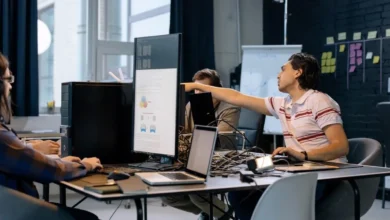Managing Emails Effectively on Yahoo
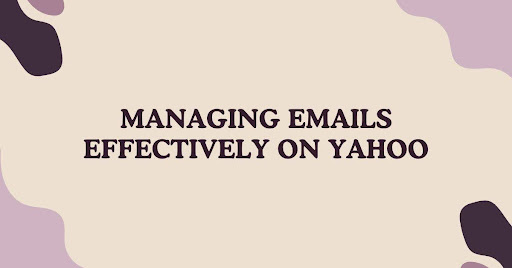
Managing your emails can be a challenge. But with Yahoo Mail, you can keep your inbox clutter-free. This guide will show you how to manage your emails effectively. By following these tips, you’ll stay organized and stress-free.
Start with a Clean Slate
First, start by clearing out old emails. Go through your inbox and delete emails you no longer need. You can also archive old messages. Archiving keeps them safe but out of your main inbox. To archive an email, select it and click on the “Archive” button.
Next, unsubscribe from unwanted newsletters. These can clutter your inbox quickly. Scroll to the bottom of a newsletter, and click “Unsubscribe.” Yahoo Mail also has an “Unsubscribe” button for easy access. Use it to remove unwanted subscriptions in seconds.
Organize with Folders
Folders are a great way to sort your emails. You can create folders for different topics, like “Work,” “Family,” or “Bills.” To create a new folder, click on “Folders” in the left-hand menu. Then, click “Create new folder.” Name it something specific so you know what goes there.
Once your folders are ready, start sorting your emails. Drag and drop them into the right folder. You can also use the “Move” option to place them in a folder. This keeps your inbox neat and makes finding emails easier.
Use Filters for Automatic Sorting
Filters are a powerful tool in Yahoo Mail. They automatically sort your emails into folders. This saves you time and keeps your inbox clean.
To set up a filter, go to “Settings” and click on “More Settings.” Then, choose “Filters” and click “Add new filters.” You can filter by sender, subject, or keywords.
For example, if you get many emails from a coworker, set up a filter for them. All their emails will go directly into a specific folder. This way, your inbox stays organized without extra work.
Mark Important Emails
Not all emails are created equal. Some are more important than others. Yahoo Mail lets you mark these emails to find them easily later.
To mark an email as important, click the star icon next to it. The email will now appear in your “Starred” folder. You can also use the flag option to highlight it further.
This is helpful for emails with deadlines or crucial information. With the star or flag, you’ll never lose track of what’s important.
Use Search to Find Emails
Sometimes, you need to find an old email. Yahoo Mail’s search feature makes this easy. Type keywords, a sender’s name, or a subject in the search bar. Yahoo Mail will show you a list of matching emails.
You can also use advanced search options. Click on the small arrow in the search bar. This lets you search by date, folder, or attachment. With these tools, finding any email is quick and simple.
Keep Your Inbox Spam-Free
Spam emails are annoying and clutter your inbox. Yahoo Mail has a built-in spam filter. But sometimes, spam still gets through. You can help by marking these emails as spam.
To do this, select the email and click “Spam.” This moves the email to the spam folder. Yahoo Mail will also learn from this. It will send similar emails to the spam folder in the future.
Check your spam folder occasionally. Sometimes, important emails end up there by mistake. If you find one, mark it as “Not Spam.” It will return to your inbox, and Yahoo will adjust its filter.
Manage Attachments Effectively
Attachments can take up a lot of space. Over time, they can slow down your email. Yahoo Mail has tools to help manage them.
Start by deleting old attachments you don’t need. Open the email, right-click on the attachment, and select “Delete.” You can also save attachments to your computer or cloud storage, then delete them from Yahoo Mail.
Another tip is to keep your attachments organized. Use folders or labels to sort them. This makes it easier to find what you need later.
Use the Yahoo Mail App
Yahoo Mail isn’t just for your computer. You can also use the Yahoo Mail app on your phone or tablet. The app has many of the same features as the desktop version.
Download the app from your device’s app store. Sign in with your Yahoo account. You can now check your email, organize folders, and use filters on the go.
The app also sends notifications for new emails. You can customize these notifications in the settings. This way, you only get alerts for important emails.
Keep Your Inbox Under Control
Managing your inbox is a daily task. But with these tips, it doesn’t have to be hard. Set aside a few minutes each day to clean up your inbox.
Start by deleting or archiving old emails. Then, sort new emails into folders. Use filters to automate this process. Mark important emails and delete unnecessary attachments. Finally, check your spam folder and keep your inbox spam-free.
With regular maintenance, your inbox will stay organized. You’ll save time and reduce stress.
Use Yahoo Mail’s Customization Features
Yahoo Mail offers several customization options. These help you customize your inbox to your liking. Start by changing the theme. Go to “Settings” and click on “Themes.” Pick a theme that makes your inbox more visually appealing.
You can also customize the layout. Go to “Settings” and select “Viewing email.” Here, you can choose between different layouts, like list view or conversation view. Pick the one that works best for you.
Another option is to customize your signature. A signature is a small piece of text that appears at the bottom of your emails. You can add your name, job title, and contact information. To set it up, go to “Settings” and click on “Writing email.” Then, select “Signature” and type your text.
Stay Safe with Yahoo Mail
Email security is crucial. Yahoo Mail has built-in security features to protect your account. But you should also take steps to keep your emails safe.
First, use a strong password. Combine letters, numbers, and symbols. Avoid using easily guessed information like your name or birthdate. Change your password regularly to keep your account secure.
Next, enable two-step verification. This adds an extra layer of security. To turn it on, go to “Account Security” in your settings. Follow the steps to link your account to your phone number. Now, whenever you sign in, you’ll get a text with a verification code.
Finally, be cautious with email links and attachments. Don’t open anything from unknown senders. If something seems suspicious, mark it as spam and delete it.
Managing Multiple Yahoo Accounts
If you have more than one Yahoo account, managing them can be tricky. Yahoo Mail lets you link multiple accounts for easy access.
To link another account, go to “Settings” and click on “More Settings.” Then, choose “Mailboxes” and click “Add mailbox.” Follow the steps to link your other account.
Now, you can switch between accounts without signing out. This makes it easier to manage multiple inboxes.
Use the Calendar and Notes Features
Yahoo Mail isn’t just for emails. It also has a calendar and notes feature. These tools help you stay organized beyond your inbox.
To access the calendar, click on the calendar icon in your inbox. Here, you can schedule events, set reminders, and share your calendar with others. This keeps your schedule in one place.
The notes feature lets you jot down quick thoughts or to-dos. To access it, click on the notes icon. You can create, edit, and delete notes as needed. This is handy for keeping track of important information.
Conclusion
Managing your Yahoo Mail doesn’t have to be difficult. With these tips, you can keep your inbox organized and clutter-free. Start by clearing out old emails and setting up folders. Use filters to automate sorting. Mark important emails, manage attachments, and stay spam-free.
Customize your inbox with themes and layouts. Keep your account secure with strong passwords and two-step verification. Finally, take advantage of Yahoo Mail’s calendar and notes features.
By following these steps, you’ll stay organized and stress-free. Your inbox will be a tool, not a burden.